Get rid of Node With Ease On Your Mac – Uninstall Node with confidence!
How To
If you are a Mac user, you may want to uninstall Node from your computer. Node is a JavaScript runtime environment used to create web applications. Uninstalling Node is relatively simple and can be done in a few steps. In this guide, we will walk you through the process of uninstalling Node from your Mac. We will also explain why you may want to uninstall Node and provide some helpful tips for doing so.
Step-by-Step Guide to Uninstalling Node on Mac
Uninstalling Node on Mac can be a straightforward process. To begin, please complete the following steps:
- Open the “Terminal” application. To do so, launch the “Applications” folder, click on the “Utilities” folder, and select “Terminal”.
- Enter the command “node -v” to check your current version of Node.
- Enter the command “brew uninstall node” to remove the Node version you have installed.
- Enter the command “brew cleanup” to remove any leftover files.
- Enter the command “brew list” to list all of the packages installed by Homebrew.
- Use the command “brew uninstall ” to remove any packages that were installed with Node.
- Finally, enter the command “rm -rf /usr/local/lib/node_modules” to delete the Node modules directory.
Congratulations! You have successfully uninstalled Node from your Mac.
How to Safely Uninstall Node on Mac
If you are looking to uninstall Node on your Mac, it is important to follow the appropriate steps to do so safely. To begin, open your Terminal app from the Utilities folder in Applications. Then, enter the following command:
sudo rm -rf /usr/local/bin/npm
This command will remove npm and any associated files. Next, enter the following command to uninstall Node:
sudo rm -rf /usr/local/lib/node_modules
This command will remove any global node modules installed on the machine. Finally, enter the following command to uninstall the Node binary itself:
sudo rm -rf /usr/local/bin/node
These commands will safely uninstall Node from your Mac. It is important to follow all three steps to ensure that Node is removed completely. If you have any questions or run into any issues during the uninstall process, it is best to consult an experienced Mac user or contact Apple Support for assistance.
Troubleshooting Common Node Uninstallation Issues on Mac
Node.js is a platform for building server-side applications, and it is commonly used by developers on Mac systems. While Node.js is a popular choice for many users, there are times when it is necessary to uninstall the platform to address certain issues or to reinstall it with a newer version. Uninstalling Node.js from Mac systems can sometimes be challenging, and this article will provide a few troubleshooting tips for common uninstallation issues.
The first troubleshooting step is to check if the Node.js installation is still present. To do this, open the Terminal application and type “which node”. If the output is “/usr/local/bin/node”, then the Node.js installation is still present on the system.
If the installation is still present, the next step is to delete the Node.js installation files. To do this, open up Finder and go to the “/usr/local/lib” directory and delete the “node” directory. Then, go to the “/usr/local/bin” directory and delete the “node” and “npm” files.
If the uninstallation process is still not working, then the final troubleshooting step is to manually delete the Node.js installation files. To do this, open a Terminal window and type “sudo rm -rf /usr/local/lib/node”. This command will delete the Node.js installation files.
If the above steps do not work, then it is possible that the Node.js installation was installed using a package manager, such as Homebrew or MacPorts. In this case, it is necessary to uninstall the Node.js installation using the package manager. For example, to uninstall the Node.js installation using Homebrew, open a Terminal window and type “brew uninstall node”.
By following the above steps, users should be able to successfully uninstall Node.js from their Mac systems. If none of the above steps work, then it is recommended that users contact an experienced technical support specialist for assistance.
Exploring Alternative Solutions for Uninstalling Node on Mac
If you are looking for alternative solutions to uninstall Node on a Mac, you have come to the right place. Node is a popular server-side platform used for web applications, but it can be difficult to completely uninstall it from your system. Below, we will explore some alternative solutions for uninstalling Node on a Mac.
The first solution is to use a third-party software program. There are a number of programs available on the internet that can help you uninstall Node from your Mac. These programs are generally easy to use and can help you to quickly and easily remove the Node files from your computer.
The second solution is to manually delete the Node files. If you are comfortable working with the command line, you can delete the Node files by navigating to the folder containing them and deleting them using the command line. This method is not recommended for novice users, as it can be difficult to track down all the Node files and delete them correctly.
The third solution is to use an uninstaller. There are a number of uninstaller programs available on the internet that can help you to quickly and easily uninstall Node from your Mac. These programs are generally easy to use and will help you to quickly and easily remove the Node files from your system.
The fourth solution is to use a terminal command. If you are comfortable working with the command line, you can uninstall Node from your Mac by navigating to the folder containing the Node files and running the command “sudo rm -rf node-*”. This will remove all the Node files from your system.
These are some alternative solutions for uninstalling Node on a Mac. While these solutions can be effective, it is important to remember that uninstalling Node can be difficult, and it is recommended that you seek help from a professional if you are having difficulty uninstalling it.
Tips and Tricks for Quickly Uninstalling Node on Mac
1. Locate the Node.js app in the Finder: In the Finder, press Command + Shift + G and enter /usr/local/lib/node_modules. You should see the Node.js app.
- Uninstall the Node.js app: Drag the Node.js app to the Trash.
- Delete any remaining files: Open the Terminal app and enter the following command to delete any remaining files:
sudo rm -rf /usr/local/lib/node_modules
- Clean up your environment variables: Open the Terminal app and enter the following command to clean up your environment variables:
sudo rm -rf /usr/local/bin/node
- Refresh your system: To complete the uninstallation process, open the Terminal app and enter the following command to refresh your system:
sudo launchctl unload -F /Library/LaunchDaemons/org.nodejs.node.plist
This should successfully uninstall Node on your Mac.
Q&A
How do I uninstall Node.js on a Mac?
o uninstall Node.js on a Mac, open the Terminal app and type “sudo rm -rf /usr/local/lib/node” followed by “sudo rm -rf /usr/local/include/node”. This will delete all of the Node.js files from your Mac.
Is there a way to uninstall Node.js without using the Terminal?
Unfortunately, no. The only way to uninstall Node.js on a Mac is to use the Terminal app.
How do I check if Node.js is still installed on my Mac?
To check if Node.js is still installed on your Mac, open the Terminal app and type “node -v”. If the version of Node.js is displayed, then it is still installed.
What happens if I uninstall Node.js?
Uninstalling Node.js will remove all the Node.js files from your Mac, including any programs and packages you may have installed using Node.js.
Are there any risks associated with uninstalling Node.js?
Uninstalling Node.js can have unintended consequences, such as breaking other programs and packages that rely on Node.js. It is recommended to back up your Mac before uninstalling Node.js.
Conclusion
Uninstalling Node on Mac is a simple process that doesn’t require any special technical knowledge. With the help of the steps provided in this article, you can easily uninstall Node from your Mac. However, if you experience any difficulties, it is recommended that you contact Apple Support for assistance.
